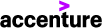1011
1011
This process involves exporting your OneNote to a shared directory in either OneDrive or Egnyte, and then opening the file within your Accenture laptop’s OneNote application.
1) From your Anser Advisory laptop, open OneNote > File > Export(1) > Notebook(2) > OneNote Package (*.onepkg)(3) > Export(4):

2) Save this file to a directory that can be accessed from your Accenture Laptop. Great locations would be the Documents folder on your Anser OneDrive or within your private folder in Egnyte (T:\Private\firstname.lastname\). Ensure the file type is set to “OneNote Single File Package”:

3) From your Accenture laptop, open OneNote > File > Open(1) > Browse(2):

4) Navigate to the Exported file location, click the file type dropdown menu and select “OneNote Single File Package” or “All Files”. Select the notebook and click “Open”:

5) The final step will ask you to specify the file path for your notebook. Leave as is or specify a path: