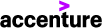Jul 24, 2024
 318
318
When sending an email from your Accenture Laptop, you may encounter a prompt asking you to verify that an external or internal email address is the intended recipient. To ensure this prompt does not appear for Anser Advisory communications, we will need to add "anseradvisory.com" as an Allowed Domain:
1) When the Confirm external or internal email addresses prompt appears, select Manage Allowed Domains:

2) Click Add Domain, type anseradvisory.com, and select Save:

3) The Allowed external domains list window will close and return you to the previous screen. Click Send.