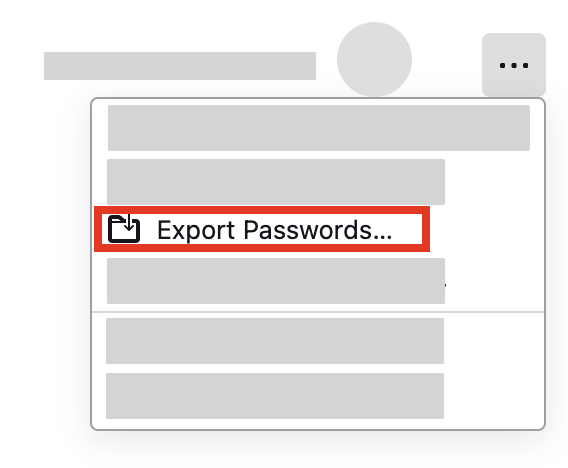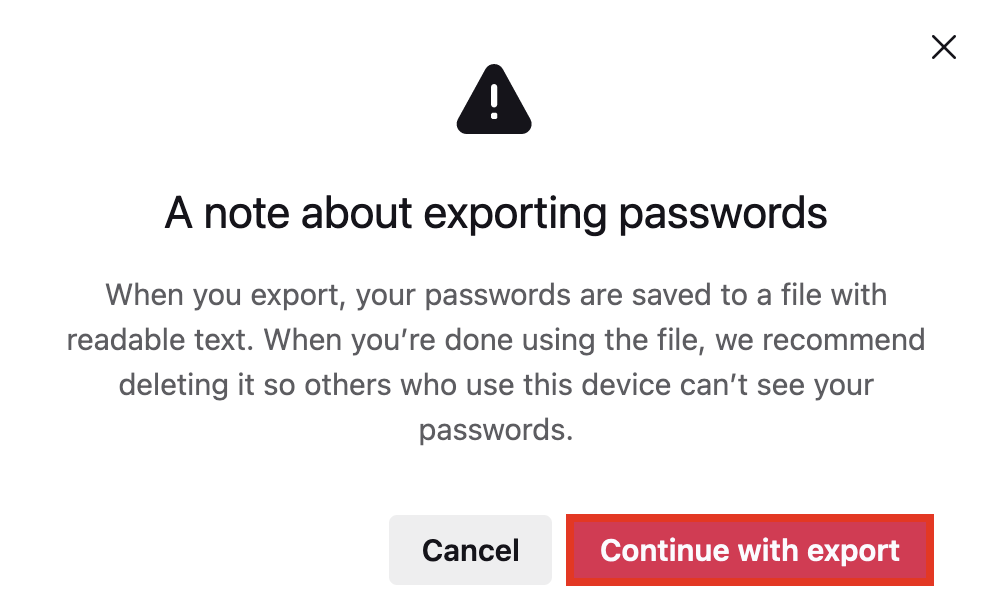Dec 12, 2024
 290
290
Because saving passwords in web browsers poses a security risk, Accenture requires password management software be used to save passwords. If you need access to password management software, please submit a HappyFox Request, and we will provide an invitation to 1Password.
Once you receive your 1Password invitation, please follow the instructions to setup your account, install the browser plugin, and import your exported password list.
See below for instructions on exporting password lists.
Microsoft Edge
- Open Microsoft Edge from your Anser Advisory computer.
- Settings and more (
 ) > Settings.
) > Settings.

- Navigate to Profiles (default page) > Microsoft Wallet > Passwords

- (
 ) > Export Passwords; you will be required to enter your PIN/Password to export your passwords
) > Export Passwords; you will be required to enter your PIN/Password to export your passwords

- Save the file; this file can be imported into your password manager.
Google Chrome
- On your Anser Advisory computer, open Chrome.
At the top right, select ProfilePasswords
.
- If you can’t find the Passwords icon, at the top right, select More
Passwords and autofill
Google Password Manager.
- If you can’t find the Passwords icon, at the top right, select More
- Show, edit, delete, or export a password:
- Export:
- On the left, select Settings.
- On the right of "Export Passwords," select Download file.
- Export:
Mozilla Firefox
- Click the menu button
 to open the menu panel.
to open the menu panel. - Click Passwords. The Firefox about:logins page will open in a new tab.
- Click the menu
 icon, then click Export Passwords…
icon, then click Export Passwords…
- A dialog box will appear to remind you that passwords are saved as readable text. Click the Continue with export button to continue.
- You may be prompted to enter your Primary Password, if enabled, or operating system authentication may be required when accessing stored passwords.
- You can choose the file name and location where this exported data will be saved.