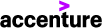Jun 29, 2023
 1240
1240
- You will need your unclass phone number at your desk in the building. If you haven’t made note of that yet, let me know and I can send it to you on Monday when I am in the office.
- From your Markon computer (easier since you are already logged in to Office), go to https://account.activedirectory.windowsazure.com/proofup.aspx?proofup=1
- On this website, you should see this window:

- Your primary is likely to set to text the code to your cell phone (refer to the authentication phone number listed). As those cannot be in the building, you need to set up an “Alternate authentication phone.”
- Check the box next to the “Alternate authentication phone” and enter your desk number in the building. Press “Save” when you are done.
- When you are in the building, use Google Chrome as your browser. Edge does something strange with graphics that can interfere with the web applications. Go to https://login.microsoftonline.com/
- Enter your Markon email address and click next.
- Enter your Markon password. Click next.
- You will see this window showing it texted you a code to authenticate who you are. Click on “Sign in another way” under the code line.

- In the next window (below), click on the “Call” line associated with the desk number.

- You will receive a phone call from an automated Microsoft system to authenticate. Listen to the whole message. When you are prompted, press and hold the pound (#) key for about three seconds and release. Note: A quick press of the pound button does not seem to register nor if you press during the message. You will have to repeat the process to get a new call.
- You will receive notification that you have been authenticated and will be able to proceed with accessing MS Office in the browser.