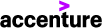Jan 13, 2025
 820
820
1) Access the Egnyte Desktop App by clicking the Egnyte icon in the System Tray:

2) Select the Settings(1) icon and choose “Add Drive"(2):

3) Sign in using your Accenture Email ([email protected]):
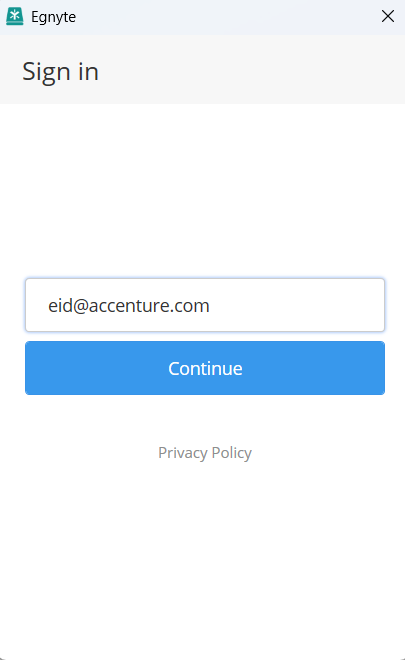
4) Once your account has been authenticated, a confirmation page will appear within your default web browser. When prompted, select “Open”: