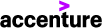Jun 04, 2024
 1130
1130
If the Egnyte drive appears as a letter other than “T”, we can change the drive letter through the Egnyte drive settings.
1) Access the Egnyte Desktop App by clicking the Egnyte icon in the System Tray:

2) Select the settings icon, click the three dots to the right of the “anseradvisory” drive(1), and select “Configure”(2):

3) Select “Continue” when prompted (the drive will reconnect once changes are saved):

4) Click the dropdown next to Drive Letter, select “T:”, and Save when completed. The drive will now reconnect as T: